Lets site users select values from a specific term set of managed terms and apply these values to their content. You can create and configure a Managed Metadata column to map to an existing term set or term, or you can create a new term set specifically for a Managed Metadata column.
Managed Metadata columns have several unique features and characteristics that help users select and apply terms to content, such as support for “type-ahead,” as well as support for disambiguation of terms, descriptions, synonyms, and multi-lingual values.
Managed Metadata columns promote the consistent use of metadata across sites because they provide users with a list of terms that they can apply to their content.
These terms come from a term set that is managed centrally in the Term Store Management Tool by a Term Store Administrator or other individuals with permissions to manage terms. Whenever the term set that a specific Managed Metadata column is bound to is updated, the updated terms will automatically become available to users wherever that Managed Metadata column is available.
You can customize the Managed Metadata column in the following ways:
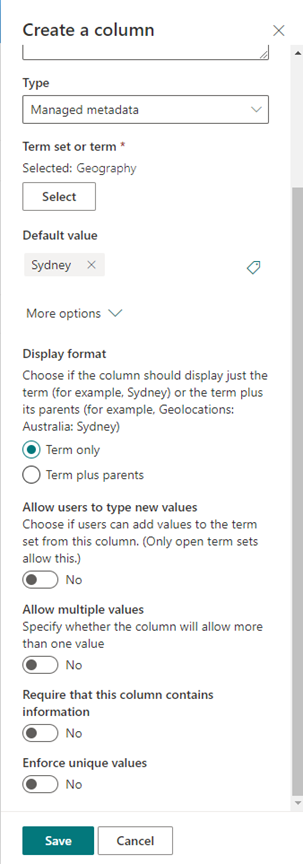
Selecting a term set or term Specify the term set that contains the desired values to associate with this column.
When a term set is found, click it to select the first level of the hierarchy to show in the column. The levels below the term you selected will be displayed only when the user selects a value.
Display a default value A specific value is automatically selected when someone adds a new item while allowing people to select different terms if they need to do so.
A default value helps users enter information faster. For example, if the term set associated with the column represents the various geographies your organization operates in, and there is one predominant location term that is relevant to the content in this list or library, you can select that term as the default value. As a result, that location term is selected automatically when a new item is added to the list or library, and users do not have to select a location unless it's different.
Choose a display format The selected value from the term set can be displayed either as a single value with just the term label (example: Sydney) or with the full hierarchical path of the term & its parents (example: Geolocations: Australia: Sydney)
Allow users to type new values Enabling this option will allow users to add new terms to the term set. Please note that this option is available only if the term set is specified to be open to user contributions.
Allow multiple values Selecting this option enables the column to contain more than one value. Please note that enabling this feature will prevent sorting data in list views.
For more information on what managed metadata is and how to use it, see Introduction to managed metadata.
Managed Metadata columns have several unique features and characteristics that help users select and apply terms to content, such as support for “type-ahead,” as well as support for disambiguation of terms, descriptions, synonyms, and multi-lingual values.
Managed Metadata columns promote the consistent use of metadata across sites because they provide users with a list of terms that they can apply to their content.
These terms come from a term set that is managed centrally in the Term Store Management Tool by a Term Store Administrator or other individuals with permissions to manage terms. Whenever the term set that a specific Managed Metadata column is bound to is updated, the updated terms will automatically become available to users wherever that Managed Metadata column is available.
You can customize the Managed Metadata column in the following ways:
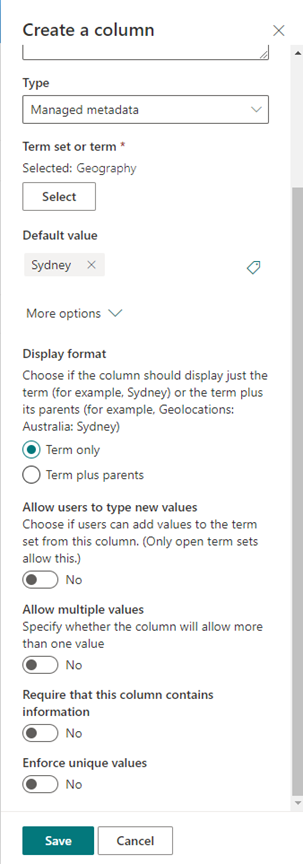
Selecting a term set or term Specify the term set that contains the desired values to associate with this column.
When a term set is found, click it to select the first level of the hierarchy to show in the column. The levels below the term you selected will be displayed only when the user selects a value.
Display a default value A specific value is automatically selected when someone adds a new item while allowing people to select different terms if they need to do so.
A default value helps users enter information faster. For example, if the term set associated with the column represents the various geographies your organization operates in, and there is one predominant location term that is relevant to the content in this list or library, you can select that term as the default value. As a result, that location term is selected automatically when a new item is added to the list or library, and users do not have to select a location unless it's different.
Choose a display format The selected value from the term set can be displayed either as a single value with just the term label (example: Sydney) or with the full hierarchical path of the term & its parents (example: Geolocations: Australia: Sydney)
Allow users to type new values Enabling this option will allow users to add new terms to the term set. Please note that this option is available only if the term set is specified to be open to user contributions.
Allow multiple values Selecting this option enables the column to contain more than one value. Please note that enabling this feature will prevent sorting data in list views.
For more information on what managed metadata is and how to use it, see Introduction to managed metadata.
No comments:
Post a Comment